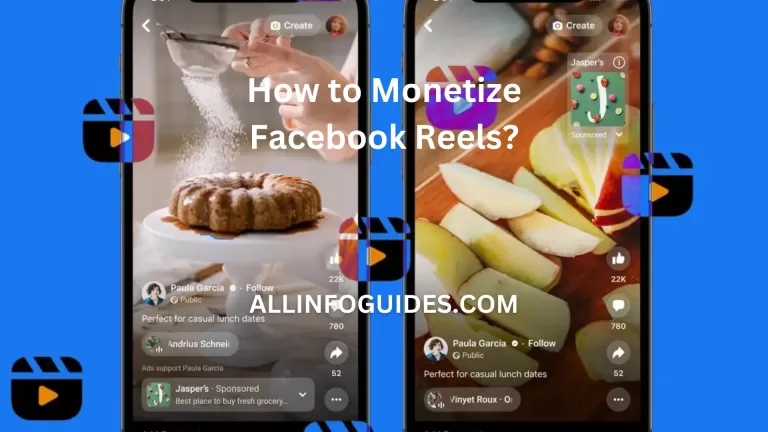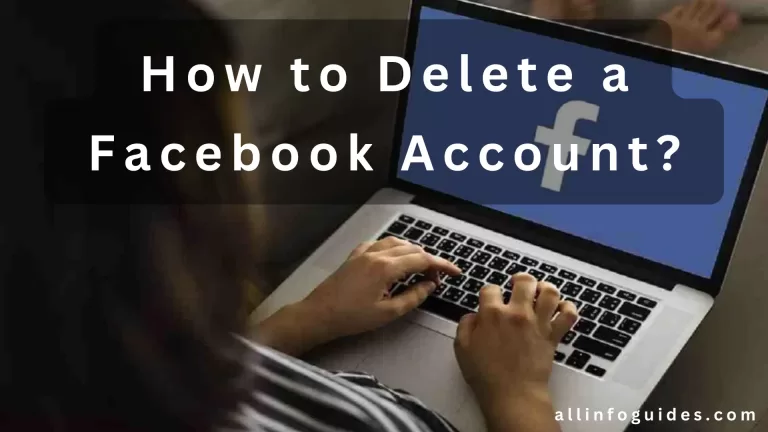How to Reactivate Facebook Account? Easiest & Updated Way
Unlocking a world of connections and experiences, your Facebook account holds the key to a vibrant online community. If you are sitting there wondering how to reactivate your Facebook account, you are in the right place.

This guide is like a friendly roadmap that will walk you through the process, step by step. There’s no need to feel overwhelmed or confused – we have got your back!
Life can get busy, and sometimes we need a break from social media. But now, if you are feeling ready to jump back into the world of likes, comments, and posts, we are here to help you every step of the way.
Maybe you are worried about finding your old friends, being part of your favorite groups again, or even starting up your online business once more. No matter the reason, we want to make your return to Facebook easy and exciting.
Quick Answer:
Reactivating your Facebook account is a straightforward process that can be done in a few simple steps:
- Open a web browser and go to facebook.com.
- Enter your email address or phone number and password.
- Click the “Log In” button.
Your Facebook account will be reactivated immediately. You may be asked to review your account security settings and confirm your contact information.
READ MORE: How to Earn Money on Facebook?
Quick Navigation
- 1 How to Reactivate Facebook Account After Deleting Permanently?
- 2 Reactivate Facebook Account If Forgot Password
- 3 Reactivate Facebook Account Without Phone Number
- 4 Reactivate Facebook Account After 30 Days
- 5 How Do I Find A Deactivated Facebook Account?
- 6 Final Words
- 7 FAQs
- 7.1 How to reactivate Facebook account when it is disabled?
- 7.2 How to reactivate Facebook account on an iPhone?
- 7.3 How to reactivate Facebook account after being hacked?
- 7.4 Can you reactivate Facebook account after deactivating?
- 7.5 How do I restore my Facebook account?
- 7.6 How long will my Facebook account be disabled?
How to Reactivate Facebook Account After Deleting Permanently?
To reactivate a Facebook account that has been deleted permanently, you can follow these steps:
- Go to the Facebook login page.
- Enter your email address or phone number and password.
- If you don’t remember your password, click on “Forgotten password?” and follow the instructions to reset it.
- Click on “Log In”.

You can reactivate your account by logging in with your email address and password if it has been less than 30 days since you deleted it.
If, however, it has been more than 30 days since you deleted your account, you will need to get in touch with Facebook to get your account reactivated.
To request a reactivation, follow these steps:
- Go to the Facebook Help Center.
- Click on “Contact Us”.
- Select the “Account” category and then the “I deleted my account but I want it back” subcategory.
- Fill out the form and explain why you want to reactivate your account.
- Click on “Submit”.
Facebook will review your request and will reactivate your account if they approve it. This process may take up to 2 weeks.
When trying to reactivate a deleted Facebook account, keep these things in mind:
- In order to access your account, you will need your email address or phone number.
- Before you can reactivate your account, you will need to update your email address or phone number.
- When you reactivate your account, any pending friend requests or messages will be deleted.
Reactivate Facebook Account If Forgot Password
Here is a step-by-step guide on how to reactivate your Facebook account if you have forgotten your password:
Step 1: Access the Facebook Login Page
- Open your preferred web browser and navigate to the official Facebook website: www.facebook.com.

Step 2: Click on “Forgot Password?”
- On the Facebook login page, you will find the “Forgot Password?” link located just below the password field.
- Click on it to begin the account recovery process.
Step 3: Identify Your Account
- Facebook will prompt you to enter the email address, phone number, username, or full name associated with the account you want to reactivate.
- Provide the requested information and click “Search.”
Step 4: Choose a Recovery Option
- After identifying your account, Facebook will present you with various recovery options.
- These may include sending a verification code to your linked email address or phone number.
- Choose the option that works best for you and click “Continue.”
Step 5: Receive and Enter the Verification Code
- If you select the email or phone number option, Facebook will send a verification code to the provided contact information.
- Check your email inbox or messages for the code and enter it in the space provided on the recovery page.
Step 6: Set a New Password
- Once the verification code is entered correctly, you will be prompted to create a new password.
- Make sure to choose a strong and secure password that you haven’t used before.
- Enter the new password and click “Continue.”
Step 7: Review and Secure Your Account
- After setting the new password, Facebook may guide you through some additional security settings, such as reviewing recent account activity and updating your contact information.
- It is a good idea to review and adjust these settings to ensure the security of your account.
Step 8: Log In to Reactivated Account
- With the new password set and security settings reviewed, you will be able to log in to your reactivated Facebook account using your updated credentials.
READ MORE: How to Delete Facebook Page?
Reactivate Facebook Account Without Phone Number
To reactivate your Facebook account without a phone number, you can follow these steps:
- Go to the Facebook login page and click on Forgotten account.
- Enter the email address or phone number associated with your account.
- Then click on the Search button.
- If you have an alternate email address or phone number listed on your account, you can click on Use an alternate email or phone number.
- Follow the instructions to reset your password.
If you do not have an alternate email address or phone number, or if you cannot access them, you can try to recover your account by following these steps:
- Go to the Find Your Account page at facebook.com/login/identify.
- Enter the email address or phone number associated with your account.
- Enter as much information about your account as you can, such as your name, birthday, and any other details you remember.
- Click on Search.
If Facebook is able to find your account, you will be able to reset your password.
Reactivate Facebook Account After 30 Days
You cannot reactivate a Facebook account after 30 days of deletion. Once an account is deleted, it is permanently removed from Facebook’s servers. However, if you have deactivated your account instead of deleting it, you can reactivate it within 30 days.

To reactivate a deactivated Facebook account:
- Go to the Facebook login page.
- Enter your email address or phone number and password.
- Click on “Log In”.
- If you are prompted to enter a code, enter the code that was sent to your email address or phone number.
- Click on “Continue”.
Your account will be reactivated and you will be able to access it as usual.
If it has been more than 30 days since you deactivated your account, you will need to create a new account.
How Do I Find A Deactivated Facebook Account?
There are a few ways to find a deactivated Facebook account.
- Try searching for their name on Facebook: If the account is still active, it will show up in the search results. However, if the account has been deactivated, you will see a message that says “Sorry, this content isn’t available.”
- Check their profile URL: If you know the person’s profile URL, you can try to access it directly. However, if the account has been deactivated, you will be met with an error message.
- Contact mutual friends: If you have any mutual friends with the person, you can ask them if they know how to contact the person. They may have the person’s email address or phone number, which you can use to reach out to them.

- Use a third-party website or app: There are a number of third-party websites and apps that claim to be able to help you find deactivated Facebook accounts. However, these services are often unreliable, and may not be able to find the account you are looking for.
It is important to note that Facebook does not allow users to search for deactivated accounts. This means that the only way to find a deactivated account is if you know the person’s name, and profile URL, or have the help of a mutual friend.
READ MORE: How to Unpublish a Facebook Page?
Final Words
Reactivating a Facebook account is a straightforward process that involves logging back into the account using the registered email address and password. Facebook provides a grace period during which users can easily regain access to their profiles and resume their social media activities. However, it is essential to consider any privacy settings, security measures, and content updates that might have occurred during the inactive period.
FAQs
How to reactivate Facebook account when it is disabled?
Contact Facebook support, follow their instructions, and provide the necessary information to appeal the disabling of your account.
How to reactivate Facebook account on an iPhone?
The reactivation process is the same across devices. Access the official Facebook app or website, log in using your credentials, and follow the prompts to reactivate.
How to reactivate Facebook account after being hacked?
Visit the Facebook Help Center, report the hack, change your password, and follow any recommended steps to secure your account before requesting reactivation.
Can you reactivate Facebook account after deactivating?
Yes, you can reactivate your account by simply logging in with your credentials. Deactivating is a temporary measure while deleting is a permanent action.
How do I restore my Facebook account?
If you have deactivated it, just log in again. If it’s been deleted, restoration might not be possible. Check Facebook’s policies or contact support for more information.
How long will my Facebook account be disabled?
The duration of a disabled Facebook account can vary. It might be temporary or permanent based on the reason for the disabling. Check your email or appeal status for specifics.