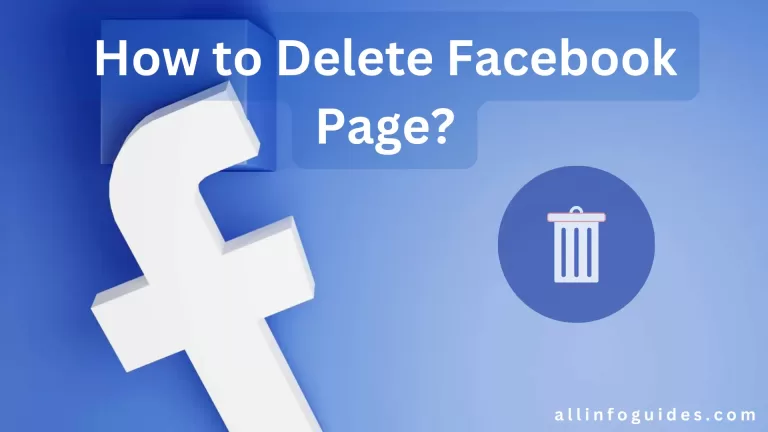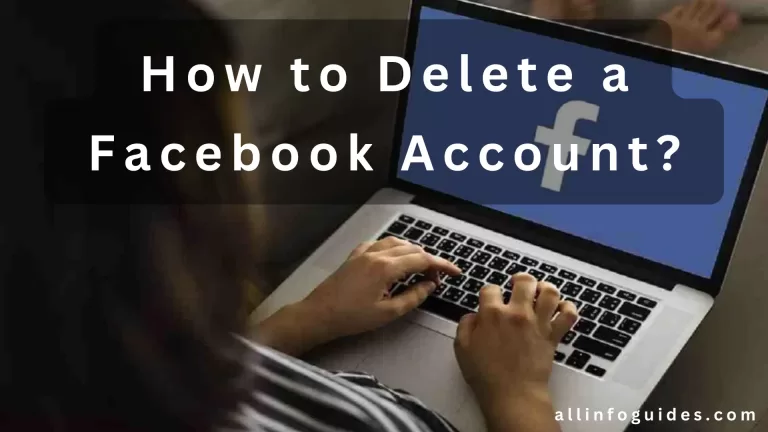How to Unpublish a Facebook Page?
In the world of social media, Facebook is like a big stage where we can share our stories and connect with others. Facebook Pages are like special spaces that businesses, groups, and people use to show themselves to the world.
But sometimes, things change, and we might want to hide or unpublish our Facebook Page for a while. This is not as simple as just pressing a button – it is a bit more complicated.
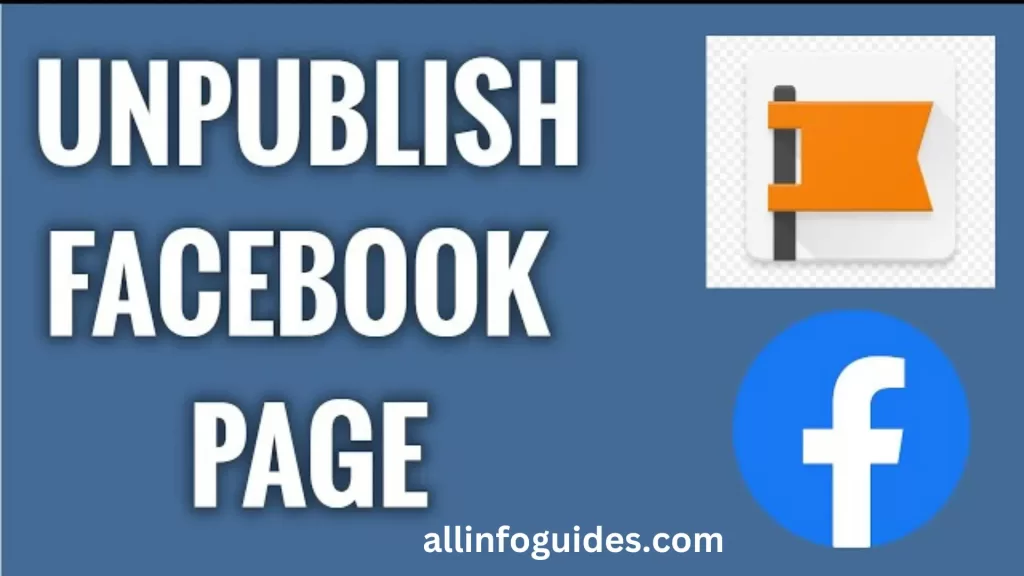
Unpublishing a Facebook Page is like putting it in a quiet corner for some time. It is not the same as deleting it forever. It is like taking a break while your Page is still there, but people can’t see it. This guide will help you understand why you might want to do this and how you can go about it.
We will explore the steps on how to unpublish a Facebook page. We will also talk about what might happen after you unpublish and how it can affect your Page and the people who follow it.
So, if you are thinking about pausing your Facebook Page journey, keep reading to find out how you can do it the right way.
Quick Answer:
Unpublishing a Facebook page makes it invisible to the public while keeping it accessible to admins and editors. To unpublish your page, go to Settings, select Page Visibility, and choose “Page unpublished.” Click “Save Changes” to confirm.
Quick Navigation
How to Unpublish a Facebook Business Page?
If you are looking to take a break from your Facebook Business Page without permanently deleting it, unpublishing is the way to go.
Unpublish the Facebook page meta business suite makes you invisible to the public, giving you time to regroup, update, or simply take a breather.
Here is a step-by-step guide on how to unpublish your Facebook Business Page:
Step 1: Log into Your Facebook Account
Open your web browser and go to Facebook. Log in with the account that has access to the Business Page you want to unpublish.
Step 2: Access Your Page
Once you are logged in, click on the menu icon (three horizontal lines) in the top-right corner. From the drop-down menu, select “Pages” to access the list of Pages associated with your account.
Step 3: Choose the Page
Click on the Business Page you want to unpublish. This will take you to the Page’s main dashboard.
Step 4: Go to Page Settings
In the top-right corner of your Page, click on “Settings.” This will open the settings menu for your Business Page.

Step 5: General Settings
On the left-hand side, you will find a list of different settings categories. Click on “General” to access the general settings for your Page.
Step 6: Page Visibility
Scroll down the General settings until you find the “Page Visibility” section. Here, you will see the current visibility status of your Page.
Step 7: Edit Page Visibility
Click on the “Edit” button next to the Page Visibility option. A pop-up window will appear.
Step 8: Unpublish Page
In the pop-up window, you will see the option to “Page published.” Click on the toggle switch to turn it off. This will change the status to “Page unpublished.”
Step 9: Confirm and Save Changes
Facebook will show you a warning about what unpublishing means. It explains that your Page will be hidden from the public, but you and other Page admins can still see it.
Read through the information and click “Continue” if you are sure you want to unpublish the Page. Then, click “Save Changes” to confirm your decision.
Step 10: Page Unpublished
Your Facebook Business Page is now unpublished. It won’t be visible to the public, but you can still access and manage it from your account.
READ MORE: How to Monetize Facebook Reels?
Unpublish a Facebook Page on Mobile
Unpublishing a Facebook Page from your mobile device can be a straightforward process.
Whether you are looking for how to unpublish a Facebook page on your iPhone or Android, this guide will walk you through the process in a clear and concise manner.
Launch the Facebook App: Open the Facebook app on your mobile device. If you are not already logged in, enter your credentials to access your account.
Navigate to Your Page: Tap on the three horizontal lines (menu icon) located at the bottom-right corner of the screen. This will open the main menu. Scroll down and locate the “Pages” option. Tap on it to access a list of all the pages you manage.
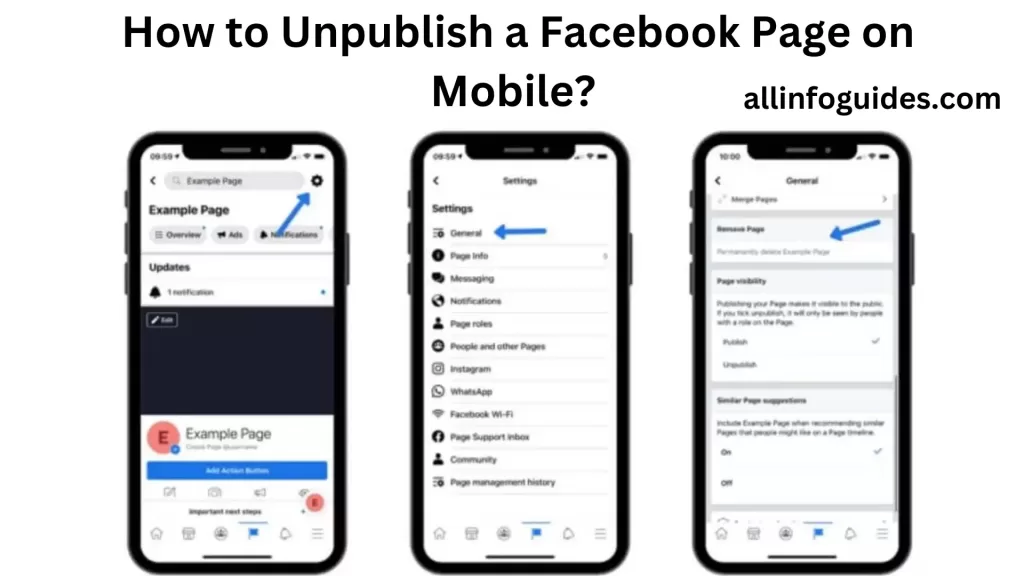
Choose the Page to Unpublish: Select the page you wish to unpublish from the list. This will take you to the page’s main dashboard.
Access Page Settings: On the page’s dashboard, tap on the three dots (more options icon) usually found at the top-right corner of the screen. This will open a dropdown menu. From the menu, select “Edit Page.”
Adjust Page Visibility: Once in the “Edit Page” section, scroll down and locate the “Page Visibility” option. By default, it should be set to “Page published.” Tap on it to access the visibility settings.
Unpublish the Page: In the “Page Visibility” settings, you will find two options: “Page published” and “Page unpublished.” Tap on “Page published” to reveal a dropdown menu. From this menu, select “Page unpublished.”
Unpublish a Facebook Page on a Desktop
How to Unpublish a Facebook Page? Here is the step-by-step guide:
- Open your preferred web browser and go to the Facebook website. Log in to your account using your credentials.
- After logging in, click on the downward-facing arrow in the top-right corner of the screen. This will open a dropdown menu. From the menu, select “Manage Pages.”
- You will be taken to the “Pages” section, where you will see a list of all the pages you manage. Click on the page you want to unpublish. This will take you to the Page’s dashboard.
- On the left-hand side of the Page dashboard, you will see a menu. Click on “Settings.” This will open the settings for your Facebook Page.
- In the settings menu, you will find a list of options on the left. Click on “General” to access the general settings for your Page.

- In the “General” settings, you will see a section labeled “Page Visibility.” This section will have the visibility status of your Page.
- To unpublish your Page, click on the “Edit” link next to the current visibility status. This will open a new dialog box.
- In the dialog box, you will see options to either “Page published” or “Page unpublished.” Select the “Page unpublished” option.
- A confirmation prompt will appear, explaining that your Page’s content will be hidden from the public, and only Page admins will be able to see it. Read through the information and click “Unpublish” if you are sure.
- After confirming, your Page will be unpublished. It will no longer be accessible to the public, and only Page admins will be able to see its content.
READ MORE: How Much Does Facebook Reels Pay Per View?
Why Can’t I Unpublish My Facebook Page?
If you are unable to unpublish your Facebook page, here are a few potential reasons:
Page Role and Permissions: To unpublish a Facebook page, you need to have the necessary permissions. Make sure you are logged in as an administrator or have the appropriate role on the page that allows you to make such changes.
Business Verification: Facebook might require certain business verification steps before allowing you to unpublish a page. This is to ensure that the page is associated with a legitimate business or organization. If your page lacks proper verification, it might restrict certain management actions.
Pending Changes: If you have recently made changes to your page, such as updating the name, profile picture, or cover photo, Facebook might have temporarily restricted certain actions, including unpublishing the page. Wait for these changes to be reviewed and approved before trying to unpublish the page.
Page Restrictions: If your page has violated Facebook’s community standards, terms of service, or advertising policies, it might be subject to restrictions, including the inability to unpublish the page.
Technical Glitches: Sometimes, technical issues on Facebook’s end can cause features to malfunction. If you suspect this might be the case, you can try again after a while or reach out to Facebook’s support for assistance.
Country-Specific Restrictions: Depending on your country or region, certain features might be limited or not available. Check if there are any country-specific restrictions that might be affecting your ability to unpublish the page.
Updated Interface: Facebook often updates its user interface and settings. If there have been significant changes to the page management interface since my last update, the process for unpublishing a page might be different now. Make sure you are following the most recent instructions provided by Facebook’s official help resources.
Final Words
Unpublishing a Facebook Page involves a straightforward process that can be valuable for individuals or businesses seeking temporary privacy or rebranding. By navigating through the page settings, specifically the “General” tab, administrators can effectively hide the page from public view while retaining administrative access.
This offers the flexibility to make necessary changes, update content, or reassess the page’s purpose without the immediate public eye. Whether for personal reasons or strategic adjustments, mastering the unpublishing process empowers users to maintain control over their online presence on the world’s largest social media platform.
FAQs
Can you no longer unpublish a Facebook page?
No! You can unpublish your Facebook page. Facebook allowed page administrators to unpublish their pages, making them private and inaccessible to the public.
How do I unpublish a page on the Facebook app?
To unpublish a Facebook page using the app: Go to your page, tap “Settings,” then “General.” Scroll down and tap “Page published” to toggle it off. Please note that app interfaces might have changed since then.
How do I change my Facebook business page back to classic?
Facebook’s interface may have evolved, but to revert a Facebook business page to the classic version, if available, you could look for an option like “Switch to Classic” in the page’s settings or navigation menu. Be sure to explore Facebook’s recent instructions or help center for the latest steps.
Why would a Facebook page be unpublished?
Facebook pages can be unpublished for various reasons, including violations of Facebook’s community standards, copyright infringement, or if the page is deemed to be promoting misleading or harmful content. Additionally, page owners might choose to unpublish a page temporarily for maintenance, rebranding, or strategic reasons.