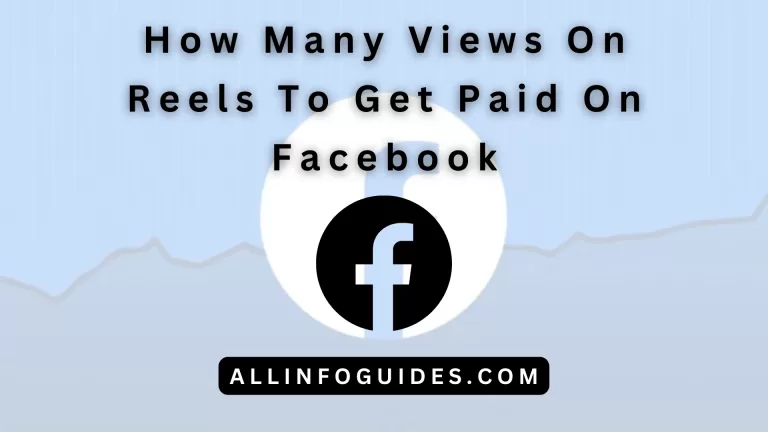How to Find Facebook Username? Easiest Ways!
Have you ever wondered how to find your Facebook username? Well, you are in for a treat because we are about to unravel the mystery for you. Imagine your Facebook username as your special digital name tag that makes you stand out in the big online crowd.
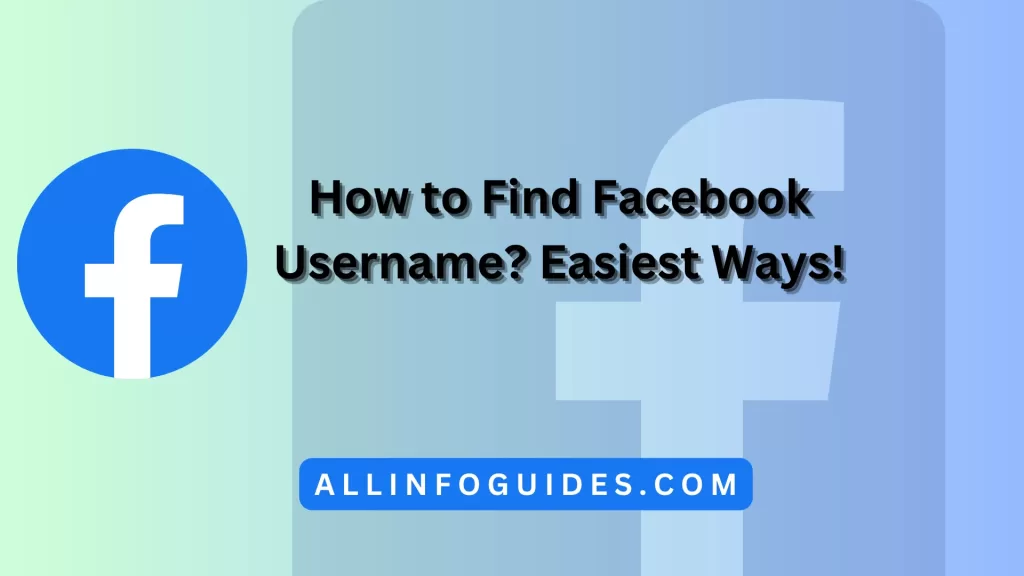
Whether you are new to Facebook or a pro user, knowing how to find or change your username is a super useful skill.
Imagine this: you meet someone online or in real life, and you want to connect with them on Facebook. But there’s a little problem – finding their Facebook username seems like finding a tiny needle in a huge haystack. Don’t worry, though! In this guide, we’ll show you step-by-step how to find Facebook usernames 2024 without any stress.
A Facebook username is a unique identifier that is used to create a custom link to your profile. It is often a variation of your name, such as jane.doe33 or janedoe3. You can create your own username or choose a username that Facebook suggests.
Quick Answer:
Locating your Facebook username is a simple process. On a desktop, click your profile picture, select “Settings & Privacy,” then “Settings.” Under “General Profile Settings,” find the “Username” section, where your username is displayed. On the mobile app, tap the three lines, scroll down to “Settings & Privacy,” then “Settings.” Scroll down to “Account Center,” tap your profile name, and locate the “Username” section.
READ MORE: How to Merge Facebook Pages?
Quick Navigation
Step-by-Step Guide
Here are the steps on how to find your Facebook username in 2024:
Steps:
- Visit your Facebook profile. If you are on Facebook’s website or app, you can do this by clicking on your profile photo.
- Click on the three dots in the top right corner of your profile.
- Select “See your profile.”
- Scroll down to the bottom of your profile. Your username will be listed under the “Profile link” section.
Alternatively, you can also find your Facebook username by following these steps:
- Go to the Facebook settings page. You can do this by clicking on the arrow in the top right corner of the Facebook website and selecting “Settings.”
- Click on “General” in the left sidebar.
- Scroll down to the “Username” section. Your username will be listed here.

You should also keep in mind the following:
- If you have not created a username for your Facebook account, you will not see a username listed in the “Profile link” or “Username” section.
- You can change your Facebook username at any time. To do this, follow the steps above and enter a new username in the “Username” field.
- Your Facebook username is case-sensitive.
- Your Facebook username cannot be changed to a username that is already in use.
How to Find Facebook Username on iPhone?
Here are the steps on how to find your Facebook username on iPhone and Android:
iPhone:
- Open the Facebook app.
- Tap on your profile photo in the bottom right corner.
- Tap on the three dots in the top right corner of your profile.
- Select “See your profile.”
- Scroll down to the bottom of your profile. Your username will be listed under the “Profile link” section.
How to Find Facebook Username on Android?
Android:
- You will need to open the Facebook app.
- The app’s top right corner has three lines. Tap on them.
- Click on “Profile.”
- You can find your profile at the bottom of the page. You can find your username under the “Profile link” section of your profile.
How do I Find my Facebook Username and Password?
There are a few ways to find your Facebook username and password.

- If you are logged in to Facebook:
- On the top right of the page, click on the downward-facing arrow.
- Select “Settings & privacy”.
- Click “Settings”.
- Under “General”, your username will be listed under “Username”.
- Your password is not displayed here, but you can reset it by clicking on “Change password”.
- If you are not logged in to Facebook:
- Go to the Facebook login page.
- Click on “Forgot password?”.
- Enter the email address or phone number associated with your account.
- Facebook will send you a link to reset your password.
If you still cannot find your username or password, you can contact Facebook support for help.
Here are some additional tips for finding your Facebook username and password:
- Check your email inbox for any emails from Facebook. These emails may contain your username or password.
- Check your browser’s saved passwords. Most browsers have a feature that saves your passwords for websites that you visit frequently.
- If you have used a password manager to store your Facebook password, you can try logging into the password manager to find it.
READ MORE: How to Reactivate Facebook Account? Easiest & Updated Way
How to Create a Username on the Facebook App?
You can create a username for your Facebook profile on the Facebook app by following these steps:
- Open the Facebook app and log into your account.
- Tap on the three horizontal lines in the top right corner of the screen.
- Select “Settings & privacy”.
- Tap on “Settings”.
- Scroll down and tap on “Username”.
- Enter a username that is at least 5 characters long and does not contain any spaces or special characters.
- Tap on “Save changes”.

If the username you entered is available, it will be saved and you will be able to use it to access your profile on Facebook. If the username is not available, you will see an error message. You can try entering a different username.
When creating your Facebook username, keep these things in mind:
- Usernames can only contain alphanumeric characters (A-Z, 0-9) and periods (“.”).
- Usernames cannot contain generic terms or extensions (.com, .net).
- Usernames must be at least 5 characters long.
- Periods (“.”) and capitalization cannot be used to differentiate usernames. For example, johnsmith55, John. Smith55 and John. smith are all the same username.
- You can only have one username for your profile.
- If you change your username, your old username will no longer be available.
Final Words
To find someone’s Facebook username, you can follow these simple steps. First, go to the person’s Facebook profile. Then, look for the “About” section on their profile page. In this section, you might see their username in the web address at the top of the browser.
Another way is to use the search bar at the top of Facebook. Type in “facebook.com/username” and replace “username” with the name you’re looking for. If the username is available and the person’s profile isn’t set to private, you might find their profile this way.
READ MORE: How to Add Saved Audio to Instagram Story? Easiest & Updated Way!
FAQs
What is my username?
Your Facebook username is the unique name that you use to log in to your account. It is not the same as your full name or your profile URL. You can find your username by going to your profile and clicking on the “About” tab. Your username will be listed under the “Username” section.
How to change Facebook username?
You can change your Facebook username once every 60 days. To do this, follow these steps:
1 Go to your profile and click on the “About” tab.
2 Under the “Username” section, click on the “Change Username” button.
3 Enter your new username and click on the “Save” button.
How do I find my Facebook profile link by username?
To find your Facebook profile link by username, simply type your username into the Facebook search bar. Your profile link will be the first result that appears.
What is an example of a Facebook username?
An example of a Facebook username is “johndoe123”. Usernames can be up to 50 characters long and can only contain letters, numbers, and underscores. They cannot contain spaces, special characters, or your full name.
Can you change your Facebook username on mobile?
Yes, you can change your Facebook username on mobile. To do this, open the Facebook app and go to your profile. Tap on the three lines in the top right corner of the screen and select “Settings & Privacy”. Tap on “General” and then “Name”. Tap on “Username” and enter your new username. Tap on “Save”.