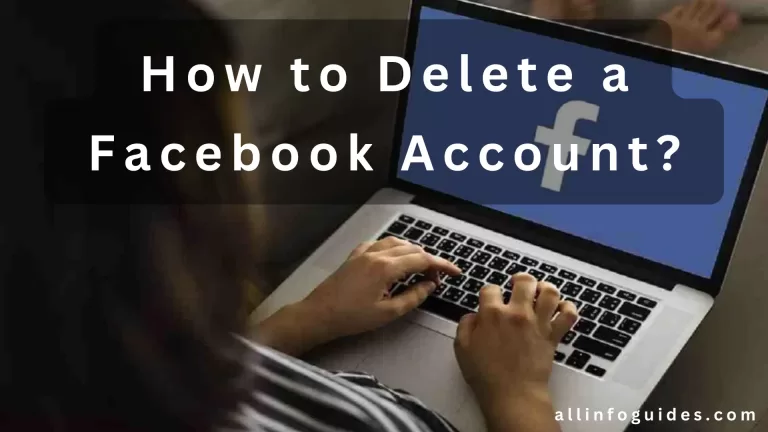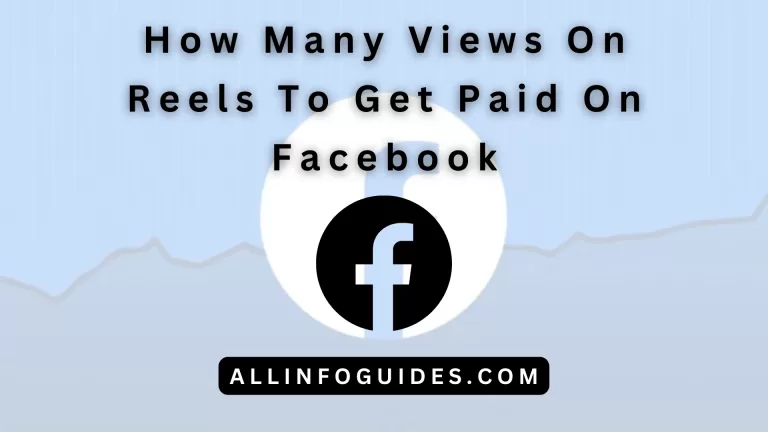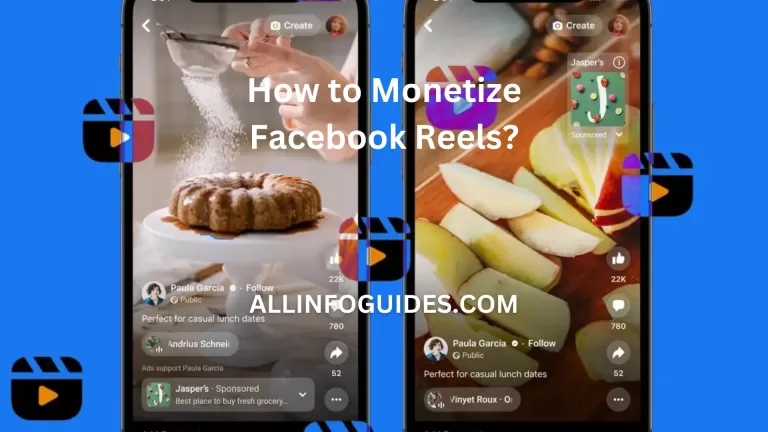How to Delete Facebook Page?
Unlocking the power to control your online presence begins with knowing how to delete a Facebook Page. Whether you are seeking a fresh start or shifting your focus, the process is simpler than you might think.
Imagine a canvas where you put your pictures and stories. That’s your Facebook Page. Now, if you want to say goodbye to it, you can. Deleting a Facebook Page is like closing a door, but on the internet. You can do this in a few steps, just like changing your profile picture.
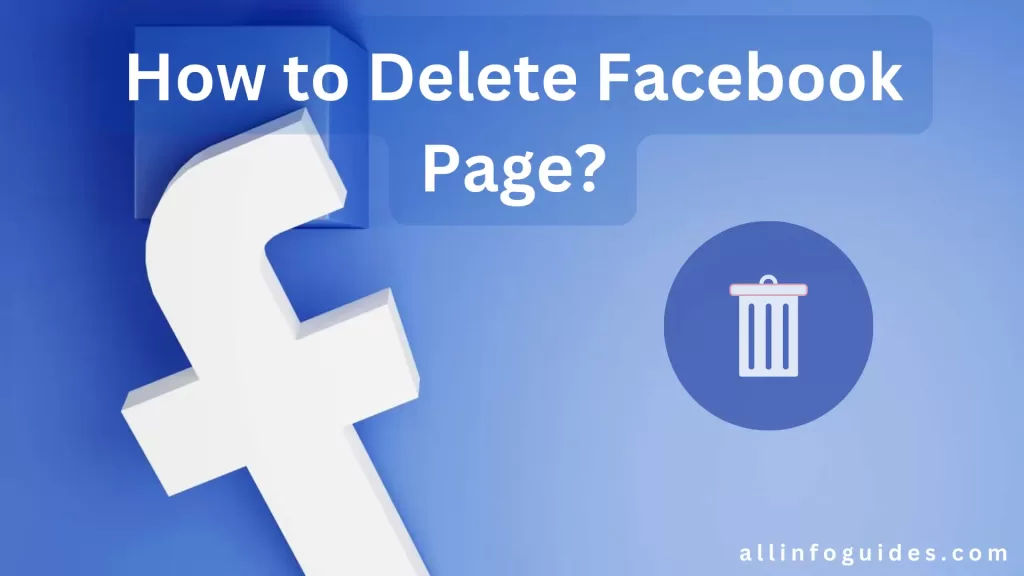
But wait, there is something you should know. When you delete a Facebook Page, it Is like throwing away a photo album. Everything there will disappear forever. But don’t worry, this guide will help you do it the right way. Facebook will ask you a few times to make sure you are sure about what you are doing.
Think of this as tidying up your online space. It is like cleaning your room but on the Internet. This guide is here to help you with questions like how to delete Facebook page 2024. Remember, online stuff is yours to control. So, if you want to delete a Facebook Page that you don’t need anymore, let’s do it together step by step.
Quick Answer:
To delete your Facebook page, follow these steps:
- Log in to Facebook.
- Go to the page you want to delete.
- Click the “Settings” button.
- Select “General” from the left sidebar.
- Scroll down to the “Remove Page” section and click “Permanently delete”.
- Click “Delete Page” to confirm.
Your Facebook page will be deleted immediately.
Quick Navigation
Delete Facebook Page on Phone
If you have ever wanted to clean up your online presence, deleting an old Facebook Page can be a great first step. Here is a step-by-step guide on deleting Facebook pages on phone.
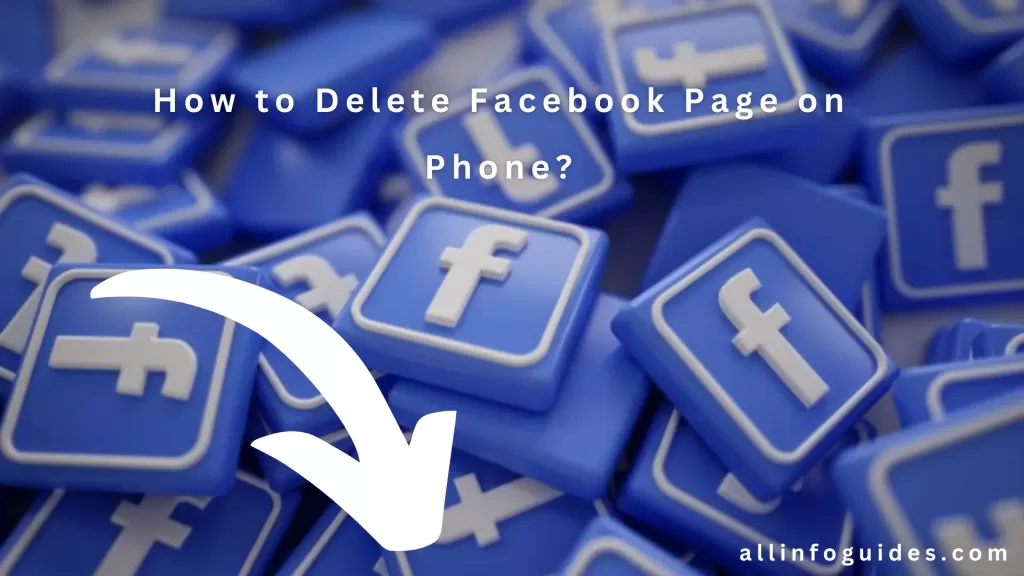
Step 1: Open the Facebook App
- Unlock your phone and locate the Facebook app icon.
- Tap on the icon to open the app.
Step 2: Go to Your Pages
- Once the app is open, you will see a menu icon (three horizontal lines) in the bottom right corner or at the top right corner of the screen.
- Tap on the menu icon to open a list of options.
- Scroll down and find the “Pages” option. Tap on it to go to your Pages.
Step 3: Select the Page to Delete
- You will see a list of all the Pages you manage or are a part of.
- Tap on the Page you want to delete. This will open the Page.
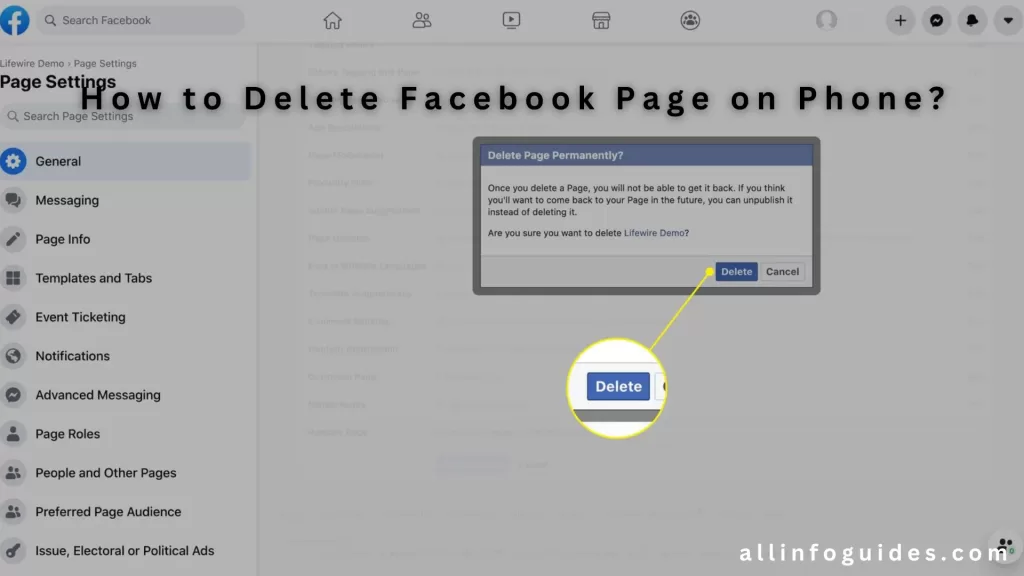
Step 4: Access Page Settings
- In the top right corner of the Page, you will see three dots (ellipsis). Tap on these dots.
- A drop-down menu will appear. Scroll down and find “Edit Page.” Tap on it.
Step 5: Navigate to Settings
- On the “Edit Page” screen, scroll down and find the “Settings” option.
- Tap on “Settings” to open the Page’s settings.
Step 6: General Settings
- In the Page settings, you will see different sections. Look for the “General” section.
- Tap on “General” to access general settings for the Page.
Step 7: Remove Page
- Scroll down in the General settings until you find the “Remove Page” option.
- Tap on “Remove Page.” A new screen with options will appear.
Step 8: Delete Your Page
You will see two options: “Delete Page” and “Cancel.”
Tap on “Delete Page.” Facebook will ask you to confirm your decision.
Step 9: Confirm Deletion
- A confirmation pop-up will appear, letting you know that deleting the Page is permanent and can’t be undone.
- If you are sure about deleting the Page, tap on “Delete.”
Step 10: Page Deleted
- After confirming, your Facebook Page will be scheduled for deletion. It won’t be visible to others immediately.
- Facebook will give you a grace period (usually 14 days) during which you can cancel the deletion if you change your mind.
Delete Facebook Page on Laptop
Deleting a Facebook page can be done through your Facebook account settings. Here’s a step-by-step guide on how to delete Facebook page on laptop:

Log In: Open your preferred web browser and go to the Facebook website. If you are not already logged in, enter your email/phone and password to log into your Facebook account.
Navigate to Your Page: Once you are logged in, click on the small arrow in the upper-right corner of the Facebook page. This will open a dropdown menu.
From the dropdown menu, select the page you want to delete. If you can’t find your page there, you might need to click on “See More” to expand the list.
Access Settings: Once you are on the page you want to delete, navigate to the top right corner of the page. You’ll see a few tabs such as “Home,” “Shop,” “Posts,” etc. Click on the “Settings” tab.
General Settings: On the left side of the page, you’ll see a menu. Click on “General” to access the general settings of your page.
Remove Page: Scroll down until you see the “Remove Page” section. It will display some information about permanently deleting your page. Click on the “Edit” button next to it.
Delete Page Confirmation: A dialog box will appear with information about what happens when you delete the page. Read through this information to understand the consequences. If you are sure you want to proceed, click on the “Delete [Page Name]” button.
Confirm Deletion: Facebook will ask you to confirm the deletion of your page. Enter your Facebook password in the provided field to confirm your identity, then click the “Continue” button.
Permanently Delete Page: Once you have confirmed your password, another confirmation page will appear. This is your last chance to change your mind. If you’re absolutely sure you want to delete the page, click the “Delete” button.
Wait for Deletion: Facebook will show you a message indicating that your page is being deleted. This process might take a few days. During this time, you can still cancel the deletion if you change your mind.
Delete Facebook Page on iPhone
Here is a step-by-step guide on how to delete a Facebook page on an iPhone:

- Locate and tap on the Facebook app icon on your iPhone’s home screen to open the app.
- If you aren’t already logged in, enter your Facebook account credentials to log in.
- Tap on the three horizontal lines (also known as the “hamburger menu”) in the lower right corner of the screen. This will open the Facebook menu.
- Scroll down the menu and find the “Pages” option. Tap on it to access your list of Facebook Pages.
- Tap on the Facebook Page that you want to delete. This will open the Page’s main interface.
- In the upper right corner of the Page interface, you should see three dots (ellipsis). Tap on these dots to open the Page settings menu.
- In the settings menu, locate and tap on “General” settings. This should take you to the general settings options for your Page.
- Look for the option that says “Remove Page” or “Delete Page.” Tap on this option.
- A confirmation dialog will appear, asking if you are sure you want to delete the Page. Read the information carefully and make sure you understand the consequences. If you are certain, tap on “Delete.”
- To confirm your identity, you might be asked to enter your Facebook password. Enter the password associated with your account.
- After entering your password, tap on “Delete” or “Confirm” to finalize the deletion process.
Delete Facebook Page on Android
Here are the steps on how to delete Facebook page on Android:
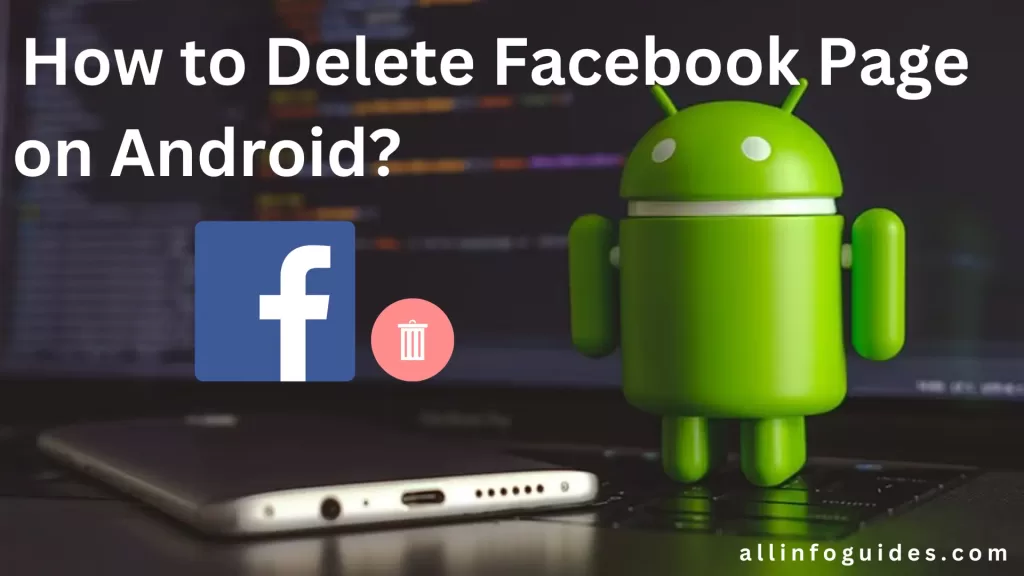
- Open the Facebook app.
- Tap the three-line icon in the top right corner of the screen.
- Select “Pages”.
- Tap the name of the page you want to delete.
- Tap the three-line icon again.
- Select “Settings & Privacy”.
- Tap “Settings”.
- Tap “Page settings”.
- Scroll down and tap “Access and control”.
- Tap “Deactivation and deletion”.
- Tap “Delete Page”.
- Enter your password and tap “Continue”.
- A message will appear warning you that once you delete the page, it cannot be restored. Tap “Delete Page” again to confirm.
Your page will be deleted within 14 days. During this time, you can cancel the deletion by going to the page settings and selecting “Cancel deletion”.
How to Delete Facebook Business Page?
Here are the steps on how to delete Facebook business page on mobile:
Requirements:
- You must be an admin of the page you want to delete.
- You must have access to Facebook Business Manager.
Steps:
- Go to your Facebook business page.
- Click the Settings icon (three horizontal lines) in the top right corner.
- Select Settings & Privacy.
- Click General.
- Scroll down to the Deactivation and Deletion section.
- Click Delete Page.
- Click Continue.
- Enter your password and click Delete Page again.
Note:
- Once you delete a Facebook business page, it is permanently deleted and cannot be restored.
- You will have a 14-day grace period to restore your page if you change your mind.
- If you delete a page that is linked to an ad account, you will also need to delete the ad account.
Here are some additional things to keep in mind when deleting a Facebook business page:
- If you have any posts, photos, or videos that you want to save, you should download them before deleting the page.
- If you have any followers, they will no longer be able to see your page or its content.
- If you have any active ads running, they will be paused when you delete the page.
How to Delete a Page on Facebook App?
Here are the steps on how to delete a page on Facebook app:

Steps:
- Open the Facebook app.
- On your Android phone or tablet, tap the Menu icon (three horizontal lines) in the top right corner of the screen.
- On your iPhone or iPad, tap the hamburger menu icon (three horizontal lines) in the bottom right corner of the screen.
- Go to “Pages”.
- Select the page you want to delete.
- Tap the Settings icon (gear) in the top right corner of the page.
- Scroll down to the “Remove page” section and tap “Permanently delete page”.
- Enter your password and tap “Delete page”.
Confirmation:
- A message will appear asking you to confirm that you want to delete the page.
- Tap “Delete page” again to confirm.
Note:
- It will take 30 days for the page to be permanently deleted. During this time, you can still restore the page if you change your mind. After 30 days, the page and all of its content will be permanently deleted.
Final Words
Deleting a Facebook page involves a straightforward process that begins with accessing the page settings, followed by navigating to the “General” tab and selecting the “Remove Page” option.
It is crucial to consider the potential impact on connected users and followers before proceeding, as deletion is irreversible and will result in the permanent loss of all content and interactions associated with the page.
Prior to deletion, downloading any essential data and notifying engaged followers about the impending removal can help maintain connections and preserve valuable information.
FAQs
Why is there no option to delete my Facebook page?
Facebook provides an option to delete pages, but the process might not be immediately obvious. To delete a Facebook page, you typically need to be the page’s administrator. The option to delete your page can usually be found within the page settings. Keep in mind that there might be specific criteria that need to be met or certain waiting periods before the deletion is finalized.
Why can’t I permanently delete my Facebook business page?
If you are unable to permanently delete your Facebook business page, it might be due to a variety of reasons. One common reason is that there might be multiple administrators or editors associated with the page, and Facebook requires all admins to grant permission for the deletion. Additionally, there could be pending actions (such as scheduled posts or ongoing promotions) that need to be resolved before the page can be deleted.
The Facebook delete button is located in the Page settings under the General tab. To find it, follow these steps:
1 Go to your Facebook page.
2 Click the Settings button in the top right corner of the page.
3 Click General in the left sidebar.
4 Scroll down to the Remove Page section and click Delete Page.
What is a Facebook dirty delete?
A Facebook dirty delete is when you remove a Facebook page without following the proper procedures. This can happen if you delete the page from your profile or if you change the settings to make it hidden. When you do a dirty delete, the page is still technically active on Facebook, but it is not visible to anyone. This can be a problem if you want to completely remove the page from Facebook.