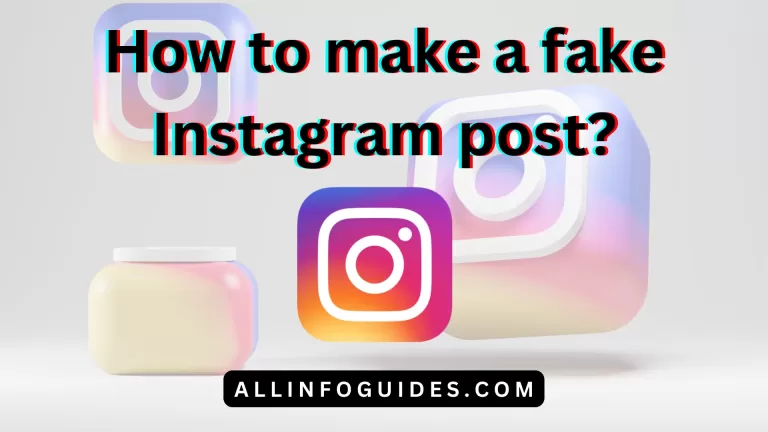How to Clear Instagram Cache?
Instagram is a popular social media platform used by millions of people worldwide. Over time, the app accumulates cache data, which can lead to various issues, such as slow performance and glitches.
Instagram cache is a collection of temporary files that the app stores on your device to help it load content faster. This can include things like images, videos, and user profiles. Clearing your Instagram cache can help to improve the app’s performance and free up storage space. It’s a good idea to clear your cache regularly, especially if you’re experiencing problems with the app.
Quick Answer:
- On Android devices, clear the Instagram cache by opening the “Settings” app, tapping “Apps” or “Apps & notifications,” identifying “Instagram,” selecting “Storage,” tapping “Clear cache,” and confirming the action.
- On iPhone devices, navigate to “Settings,” tap “General,” select “iPhone Storage,” locate “Instagram,” choose “Offload App,” wait for the process to complete, and tap “Reinstall App” to clear the cache. This will free up storage space and potentially enhance app performance.

In this comprehensive guide, we will walk you through the steps of How to Clear Instagram Cache on both Android and iOS devices, ensuring that your app runs smoothly.
Step-by-Step Guide on How to Clear Instagram Cache
Clearing Instagram Cache on Android
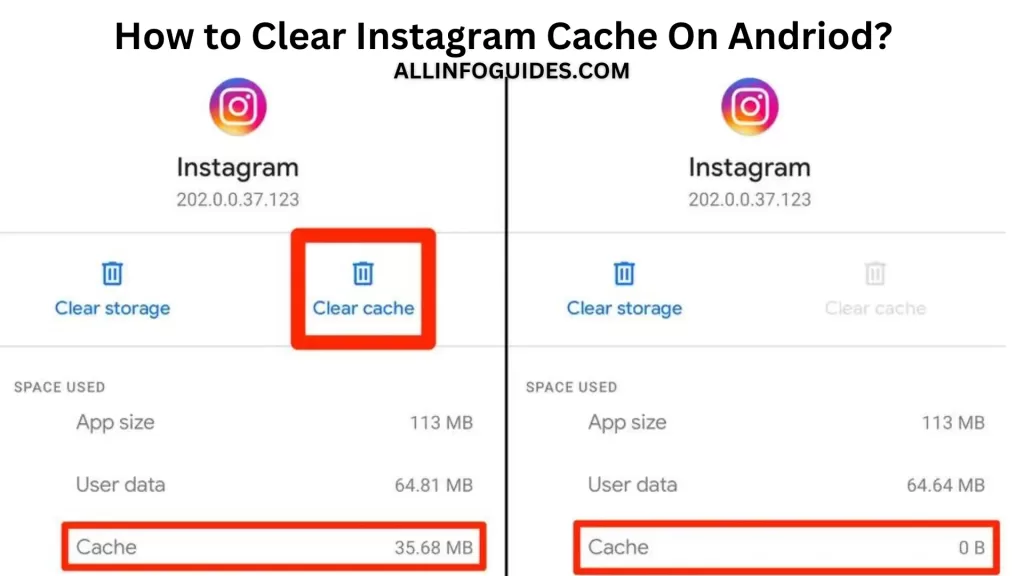
- Open your device’s “Settings” app.
- Scroll down and select “Apps & notifications.”
- Locate and tap on “Instagram” from the list of installed apps.
- Tap on “Storage.”
- Here, you will see options to clear data and clear the cache. To only clear the cache, select “Clear Cache.”
Read More: How to Add Follow Button on Instagram Reels?
Clearing Instagram Cache on iOS (iPhone)
To clear your Instagram cache on your iPhone, you will have to delete the Instagram app from your device and then reinstall it.

- Tap and hold the Instagram app icon on your home screen until a menu appears.
- Tap Delete App on the menu.
- Tap Delete App to confirm.
- To reinstall Instagram, open the App Store and search for “Instagram”.
- Tap the Get button to download and install the app.
Conclusion
Clearing your Instagram cache can help improve the app’s performance and resolve various issues. Whether you’re using Android or iOS, following these simple steps can keep your Instagram experience smooth and hassle-free.
READ MORE: How to Add Link to Instagram Reels?
FAQs
Will clearing the cache delete my Instagram data?
No, clearing the cache only removes temporary files and does not delete your account data or posts.
What happens when I clear my Instagram cache?
Clearing your Instagram cache will not delete your account or any of your posts. However, it will remove temporary files that the app stores on your device to help it load content faster. This may cause the app to load more slowly for the first time after you clear the cache, but it should improve performance over time.
How often should I clear my Instagram cache?
Clearing the cache once in a while is recommended, especially if you notice performance issues or glitches in the app.
Will clearing the cache delete my chat conversations?
No, clearing the cache does not delete chat conversations. Your messages will remain intact.
Can I clear the cache on Instagram Lite?
Yes, you can clear the cache on Instagram Lite using similar steps as for the regular Instagram app.