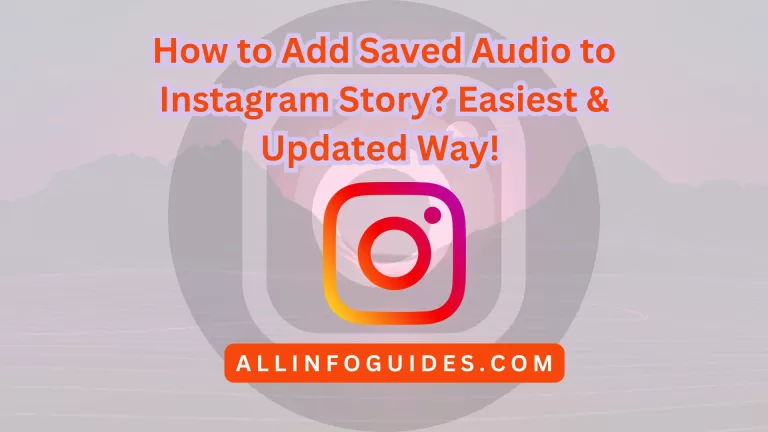How To Rearrange Instagram Posts?
Maintaining an attractive Instagram profile is crucial to acquiring a large following. Having your profile photos in a specific theme can enhance your impression before visitors, whether you upload photographs or selfies.

In today’s digital age, Instagram has become more than just a platform for sharing photos and memories; it’s a canvas for self-expression and storytelling. Your Instagram profile is like your digital identity, and the arrangement of your posts plays a crucial role in creating a visually captivating and cohesive narrative.
If you have ever wondered how to rearrange your Instagram posts to curate a stunning visual journey, you are in the right place.
Quick Answer:
It is not possible to change the order of the posts on your Instagram profile after they have been published. It is possible to delete specific posts in order to bring desired ones closer to you. The rest can be arranged in a different order after you choose three posts to pin to your profile.
How To Rearrange Instagram Posts in Carousel?
However, if you are concerned about rearranging Instagram posts, you are able to do it efficiently. Basically, a carousel is a post that contains several images together.
The most common use for this style is to upload an album of one particular event, such as a trip or a wedding. By posting similar images everywhere, your profile will look clutter-free.
It’s a great way to save space on your profile by posting similar images of the same event or time.
Step-by-Step Guide:
- Open the Instagram app.

2. Go to the carousel post that you want to edit.

3. Tap the three dots in the top right corner of the post and select “Edit”.

4. To delete an image from the carousel, tap the trash can icon in the top left corner of the image.

5. Repeat step 3 for any other images that you want to remove from the carousel.
6. Make sure that you leave at least two images in the carousel.
7. Tap “Done” to save your changes.
8. Go to your profile and tap the three lines in the top right corner.

9. Select “Your activity” and then “Recently deleted”.


10. Tap the image that you want to add back to the carousel.
11. Tap the three dots in the top right corner of the image and select “Restore”.
12. Repeat steps 9 and 10 for any other images that you want to add back to the carousel.
13. Once you have added all of the images back to the carousel in the order that you want them to appear, tap “Done”.
This workaround is not ideal, but it is the only way to rearrange the order of images in a carousel post after it has been published. Hopefully, Instagram will add a native feature for rearranging carousel posts in the future.
Final Words
Rearranging Instagram posts is a useful feature that allows users to curate their profile and maintain a visually appealing and organized feed. Whether it’s for personal expression or branding purposes, this functionality empowers users to tell their stories in a cohesive and engaging manner.
By strategically rearranging posts, individuals and businesses can enhance their online presence and make a lasting impression on their followers.