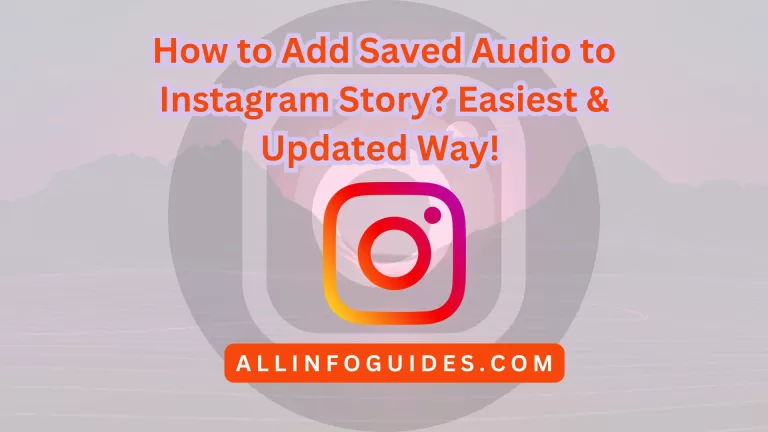How to Share Your Instagram Profile?
Welcome to our guide on ‘How to Share Your Instagram Profile.’ In today’s digital world, your Instagram profile is like your own special space to show who you are and what you love.

It is not just about pictures, but about sharing what makes you awesome! Whether you are someone who loves posting, a business owner, or even if you are famous online, knowing how to share your profile can help you make new friends, work with others, and find cool opportunities.
Quick Answer:
To share your Instagram profile with others, you can copy and paste your profile URL or use the “Share this profile” feature. For the first method, go to your profile, tap the three dots in the top right corner, and select “Copy Profile URL.” Then, paste the URL into a relevant text field. For the second method, navigate to the profile you want to share, tap the three dots, and choose “Share this profile.” Select the desired app or platform, and your profile will be shared.
READ MORE: How to Sell Feet Pics on Instagram?
Quick Navigation
- 1 Step-by-Step Guide
- 2 How to Get My Instagram Profile Link?
- 3 Share Your Instagram Profile Link From App
- 4 How to Share My Instagram Profile Via Text?
- 5 Share Your Instagram Profile Link On Android
- 6 Share Your Instagram Profile Link on Snapchat
- 7 Share Your Instagram Profile on WhatsApp
- 8 How to Share Profile On Instagram Story?
- 9 Final Words
- 10 FAQs
Step-by-Step Guide
Want to grow your Instagram following? One of the best ways to do that is to share your profile with others.
There are a few different ways to share your Instagram profile, and the best method for you will depend on your specific goals.

- Copy and paste your profile URL. This is the simplest way to share your profile, and it’s great for adding your link to your website or blog.
- Share your profile in a post or Story. This is a great way to promote your profile to your existing followers, and it can also help you reach new people.
- Create a QR code for your profile. This is a more visual way to share your profile, and it’s perfect for adding to business cards, flyers, or other marketing materials.
No matter which method you choose, sharing your Instagram profile is a great way to get more people to see your content and learn more about you.
Here is the step-by-step guide:
Copy and paste your profile URL:
- Open the Instagram app and go to your profile.
- Tap the three dots in the top right corner.
- Select “Copy Profile URL.”
- Paste the URL wherever you want to share it.
Share your profile in a post or Story:
- Open the Instagram app and go to your profile.
- Tap the + icon in the top left corner.
- Select “Post” or “Story.”
- Tap the “Link” sticker.
- Paste your profile URL into the sticker.
- Customize the sticker as desired.
- Tap “Share.”
Create a QR code for your profile:
- Go to a QR code generator website.
- Enter your Instagram username.
- Download the QR code image.
- Print the QR code or add it to your website or marketing materials.
How to Get My Instagram Profile Link?
There are two ways to get your Instagram profile link:
- On a desktop:
- Go to instagram.com and log in to your account.
- Click on your profile photo in the top-right corner of the page.
- Your Instagram URL will be shown in the address bar of your web browser.
- On a mobile device:
- Open the Instagram app and log in to your account.
- Tap on your profile photo in the bottom-right corner of the screen.
- At the top left corner of the new screen, you’ll see your Instagram username.
- Your Instagram URL is simply instagram.com/yourusername/ (replace your username with your actual username).
READ MORE : How to Do a Joint Post on Instagram?
From the app, you can share your Instagram profile link as follows:
- Go to the Instagram app and open it.
- In the bottom right corner, tap on your profile picture.
- Click on the Share profile button.
- There are two options: Copy the link and Share the profile.
- You can copy your profile link to your clipboard by clicking on the Copy link.
- Using this link, you can paste it into any website or app.
- You can share your profile link by tapping on Share Profile and selecting your preferred app or platform.
You can share your Instagram profile via text by following these steps:

- Go to your profile in the Instagram app.
- In the top right corner of the screen, tap the three dots.
- Click “Copy Profile URL”.
- Start a new text message in the text messaging app.
- The copied link should be pasted into the message.
- Click the send button.
Your Instagram profile will be viewable by the recipient of the text message if they click on the link.
You can share your Instagram profile link on Android by following these steps:
- On your Android device, launch the Instagram app.
- You can access your profile picture by tapping the icon in the bottom right corner.
- Click on Share profile.
- Your QR code will appear on a new screen. To get your Instagram profile link, click on the Copy link button.
- Now you can paste this link anywhere else. If you have any installed apps on your phone, you can share the link by tapping on the Share profile button.
On Android, you can share your Instagram profile link in the following different ways:
- To share your link, go to the profile of the person you want to share it with.
- In the top right corner, click the three dots icon.
- Select this profile to share.
- Select the app or platform where you want to share the link.
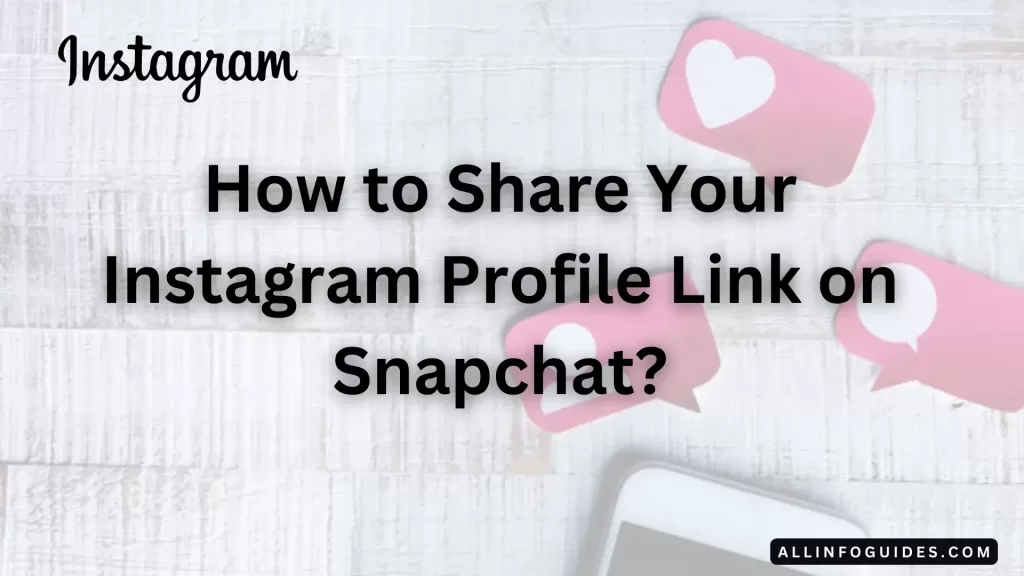
- Open the Instagram app. Tap on the Instagram icon on your phone’s home screen or app drawer.
- Tap on your profile icon. This is the icon in the bottom right corner of the screen, with your profile picture in the middle.
- Tap on the Share Profile button. This is the button with three dots in the top right corner of your profile page.
- Tap on Copy Link. This will copy your Instagram profile link to your clipboard.
- Open the Snapchat app. Tap on the Snapchat icon on your phone’s home screen or app drawer.
- Take a snap or create a story. You can take a photo or video, or you can create a text-only story.
- Tap on the Sticker icon. This is the icon with a smiley face in the top right corner of the screen.
- Tap on the Link sticker. This is the sticker with a chain link in it.
- Paste the link you copied from Instagram. Tap and hold in the field, then paste the link from your clipboard.
- Tap on the Attach to Snap button. This is the button with a checkmark in the bottom right corner of the screen.
- Your snap will now have a link to your Instagram profile. You can send it to your friends or post it to your story.
- Use the Instagram QR code
- Open Instagram and go to the profile you want to share.
- Tap the three-dot icon in the top right corner of the profile.
- Select QR Code.
- The QR code will be displayed.
- Take a screenshot of the QR code or save it to your device.
- Open WhatsApp and start a new chat or group.
- Tap the attachment icon and select Gallery.
- Select the screenshot or saved QR code.
- Tap Send to share the QR code.
Once you have shared the link or QR code, the other person can open it in their web browser to view your Instagram profile.
There are two ways to share a profile on the Instagram story:

- Using the “Share this profile” feature:
- You can share a profile by opening the Instagram app.
- In the top right corner, tap the three dots icon.
- Then select “Share this profile”.
- Tap “Send” to share the profile with the people you selected.
- Copying the profile URL:
- Go to the profile you want to share in the Instagram app.
- In the top left corner, tap the profile picture.
- At the top of the screen, you will see the URL of your profile.
- You can share the URL however you like.
Here are some reasons why you might not be able to share a profile on Instagram story:
- The profile you are trying to share is a private account.
- The profile you are trying to share has disabled the sharing feature.
- You have blocked the profile you are trying to share.
- You have turned off the ability for others to share your profile with their stories.
To check if you have turned off the ability for others to share your profile with their stories, follow these steps:
- Open the Instagram app and go to your profile.
- Tap the three dots icon in the top right corner.
- Select “Settings”.
- Select “Privacy”.
- Select “Story”.
- Make sure that the toggle next to “Allow sharing to story” is turned on.
READ MORE: How to Add Collaborator on Instagram After Posting?
Final Words
Effectively sharing your Instagram profile involves a combination of strategic steps to enhance visibility and engagement.
By optimizing your profile bio, utilizing relevant hashtags, and consistently creating high-quality and engaging content, you can attract a wider audience and encourage them to follow your account.
Leveraging other social media platforms, collaborating with influencers, and engaging authentically with your followers further amplifies your profile’s reach.
FAQs
How do I find my Instagram URL?
Your Instagram URL is usually in the format: “https://www.instagram.com/username/”. Replace “username” with your actual Instagram username. You can find this link by going to your profile page and copying the URL from the browser’s address bar.
How do I copy my IG profile link from the app?
In the Instagram app, go to your profile by tapping on your profile picture in the bottom right corner. Then, tap on the three horizontal lines (menu) in the top-right corner. From there, tap on “Settings,” then “Account,” and finally “Copy Profile URL.”
Yes, you can share your Instagram account with another person by giving them your username and asking them to follow you. However, be cautious about sharing your login credentials for security reasons. Instagram doesn’t officially support account sharing and sharing passwords can lead to potential risks. It’s generally recommended that each person has their own individual account.